User Guide
Duke is a convenient task manager that allow users to add, store, delete, and find tasks so that they can better manage their time!
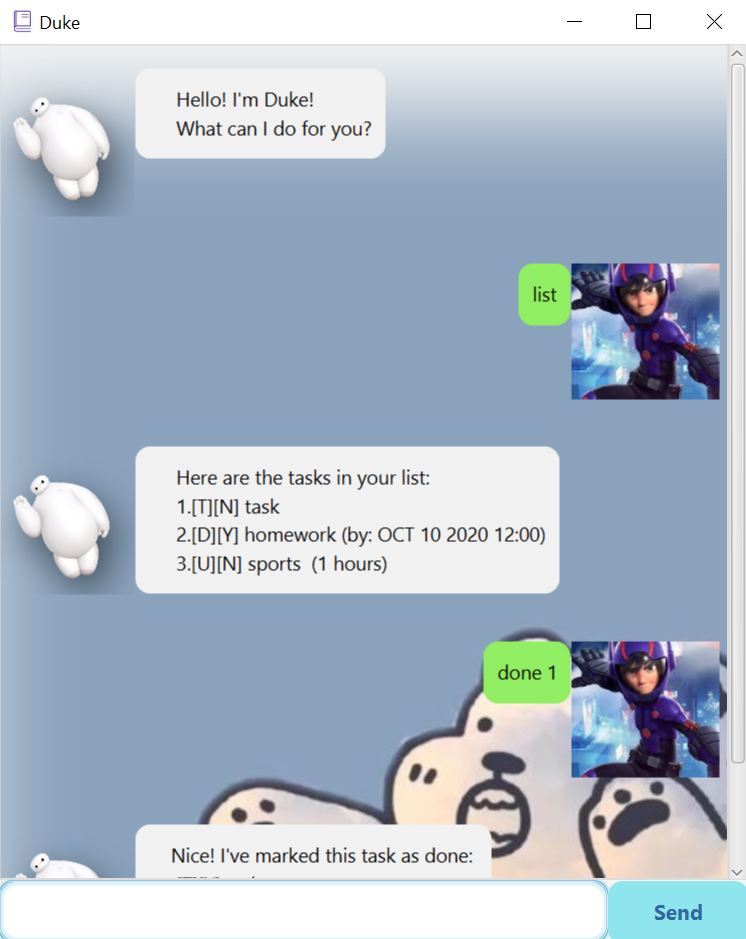
Features
Add Tasks
Users can add a todo task, a task with deadline, a task that will happen at a fixed time, and a task with a fixed duration into Duke.
View Tasks
Users can view the list of tasks.
Mark as Done
Users can mark a certain task as done.
Delete Tasks
Users can delete a particular task.
Search Tasks
User can search a task by typing in a keyword.
Usage
list - view the task list
this comamnd is for viewing the task list.
Example of usage:
list
Expected outcome:
1.[T][Y] task1
done NUMBER - mark a task as done
this comamnd is for changing the status of a task to done. A success message will be sent after execution.
Example of usage:
done 1
Expected outcome:
Nice! I've marked this task as done:
1.[T][Y] task1
delete NUMBER - delete a task
this comamnd is for deleting a task. A success message with the number of remaining tasks will be sent after execution.
Example of usage:
delete 1
Expected outcome:
Noted. I've removed this task:
1.[T][Y] task1
Now you have 2 tasks in the list.
todo TASK_NAME - add a todo task
this comamnd is for adding a todo task. A success message with the number of remaining tasks will be sent after execution.
Example of usage:
todo task
Expected outcome:
Got it. I've added this task:
1.[T][N] task
Now you have 2 tasks in the list.
deadline TASK_NAME /by DD/MM/YYYY/ HHMM - add a deadline task
this comamnd is for adding a dealine task. A success message with the number of remaining tasks will be sent after execution.
Example of usage:
Format: deadline name /by day/month/year time
deadline task /by 1/1/2020 1200
Expected outcome:
Got it. I've added this task:`
1.[D][N] task (by: JAN 1 2020 12:00)
Now you have 2 tasks in the list.
event TASK_NAME /at DD/MM/YYYY/ HHMM - add an event task
this comamnd is for adding an event task. A success message with the number of remaining tasks will be sent after execution.
Example of usage:
Format: event name /at day/month/year time
event task /at 1/1/2020 1200
Expected outcome:
Got it. I've added this task:
1.[E][N] task (at: JAN 1 2020 12:00)
Now you have 2 tasks in the list.
durationtask NUMBER - add a duration task
this comamnd is for adding a duration task with a number indicating the duration time. A success message with the number of remaining tasks will be sent after execution.
Example of usage:
durationtask task 10
Expected outcome:
Got it. I've added this task:
1.[U][N] task (10 hours)
Now you have 2 tasks in the list.
find KEYWORD - find a matched task
this comamnd is for finding a matched task. A list of matched results will be shown.
Example of usage:
find task
Expected outcome:
Here are the matching tasks in your list:
1.[U][N] task (10 hours)
bye - exit the program
this comamnd is for exiting the program. The program will exit and nothing will be shown.
Example of usage:
bye